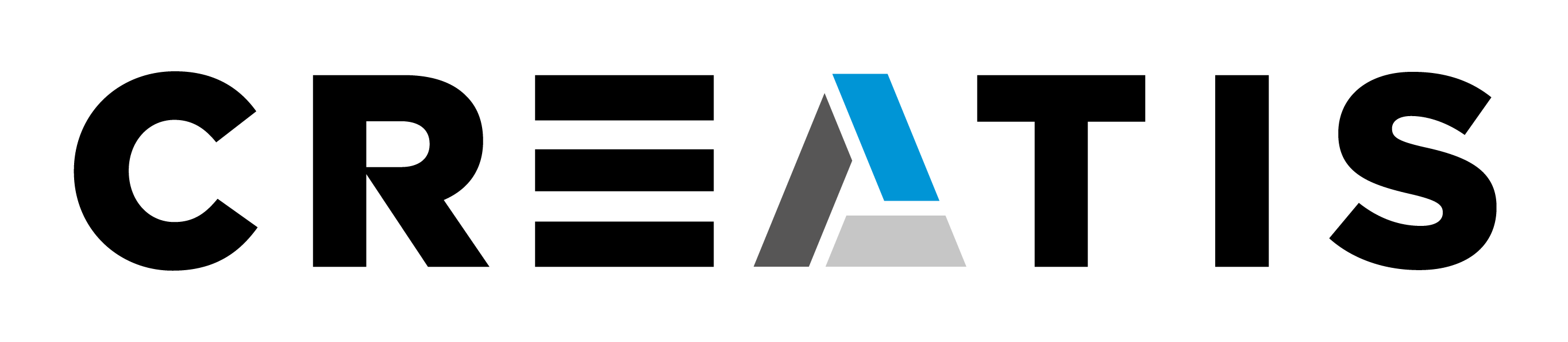Frequently Asked Questions and Answers . . .
Development Environment - Linux
c++
BBTK
VTK
Known bugs
Development Environment - Linux
1. Using Eclipse as IDE in Linux
May 2012
Tested versions:
SO: Fedora 14 x86_64
Eclipse: Eclipse Helios CR2 - IDE for C/C++ Developers. http://www.eclipse.org/downloads/packages/release/helios/sr2
ccmake: ccmake version 2.8.4
CreaTools: Last version to May 2012
1- Create a new Project (Detailed information in http://www.creatis.insa-lyon.fr/~davila/pdl/BBTK_Films/)
1.1 Open a new console and run creaTools.sh
1.2 Click on DevelTools > C++ > Create New Project
1.3 Select a location to create project folder and set the project name (e.g. Desktop/ProjectTemp)
2a- Generate Eclipse project (option A - Recommended)
2a.1 Open a console. Create a BIN directory to generate project (e.g. Desktop/ProjectTemp_BIN)
2a.2 Go into the folder and run the following command
cd ProjectTemp_BIN
ccmake -G "Eclipse CDT4 - Unix Makefiles" ../PackageTemp
(set the path to the Eclipse executable in CMAKE_ECLIPSE_EXECUTABLE, e.g. ..Eclipse_cpp/eclipse/eclipse)
2a.3 Go to step 3
2b- Generate Eclipse project (option B - Following http://www.vtk.org/Wiki/CMake:Eclipse_UNIX_Tutorial)
cd ProjectTemp_BIN
ccmake ../PackageTemp
make
2b.3 Open Eclipse IDE. Click on File > New > C++ Project
2b.4 Set a name to the project, uncheck the 'Use default location' option and set the sources folder as location (Desktop/ProjectTemp). Select 'Makefile project'>'Empty project'>'Other toolchain'. Click on Finish.
2b.5 Right click in the created project > Properties > C/C++ Build. Uncheck 'Use default build command' and put as 'Build command': make -C Desktop/ProjectTemp_BIN (according to your project and/or folder names). Leave empty the 'Build directory' textfield.
2b.6 In the same window go into C/C++ Build > Settings. Activate Mach-O 64 Parser and Elf Parser.
2b.7 Go to step 4
2c- Generate Eclipse project (option C - Use Eclipse only as code editor)
2c.1 Go into the project (Desktop/ProjectTemp) and create a file with name: .project . Put inside the following lines: <?xml version="1.0" encoding="UTF-8"?>
<projectDescription>
<name>ProjectTempEclipse</name>
<comment></comment>
<projects>
</projects>
<buildSpec>
</buildSpec>
<natures>
</natures>
</projectDescription>
2c.2 Go to step 3. Import the source project and do 'make' taks in console.
3- Import project into Eclipse IDE
3.1 Open File > Import > General > Existing Projects into Workspace. In 'Select root directory' search the generated project path(Desktop/ProjectTemp_BIN)
3.2 Click on Finish..
4- Right click on project > 'Build project' (the same to execute a 'make' in console). Plug packages and use bbEditor (More information in http://www.creatis.insa-lyon.fr/~davila/pdl/BBTK_Films/). Normally, everything works at this point :)
Notes:
- It could be useful to download and use the specific version of Eclipse IDE.
- Remeber to run again ccmake when a new class, package or black box is added to the project. RaC
C++
BBTK
4. (BBTK) Having VTK problems when running CreaTools applications in a Virtual Machine
Problem: When you try to execute applications such as bbEditor or creaImageIO in a VM (tested only with Fedora 15 x86_64 VM in a Windows 7 host and using VirtualBox), the application is launched and then the console shows a Segmentation fault message.
Solution: Verify that your VM settings have the 3D acceleration option unchecked.
5. (BBTK) How to execute a bbs with arguments ?
-> Create the script
 button
button and connect it (them) to the script
and connect it (them) to the script
VTK