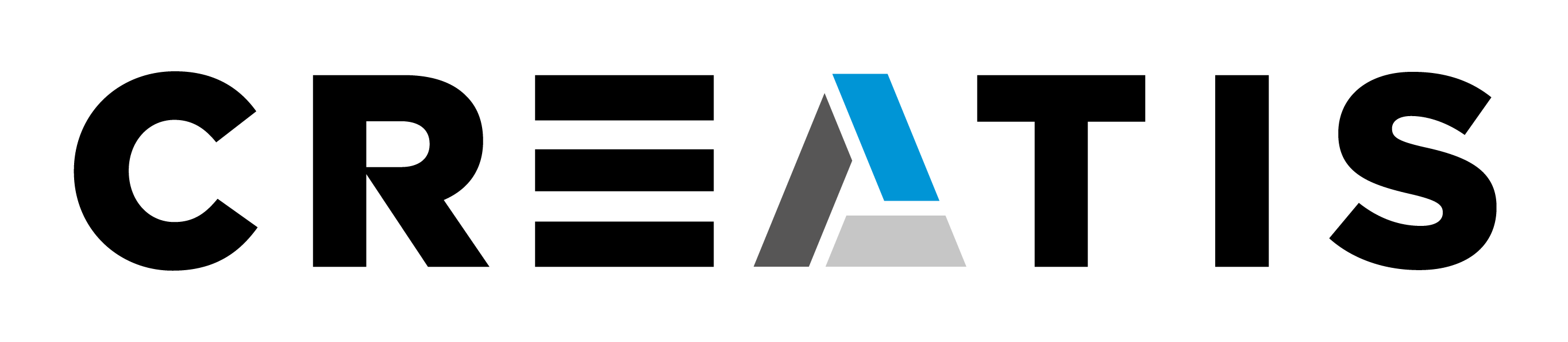Download and install
Download the corresponding mandatory installers (Windows, Mac or Linux) available on the download page. Launch the installers one by one (a short demo is available here). When the installation is finished you will have access to several image tools and demos.
Demos
The demos will give you a short overview of some of the main functionalities of the available image tools. Just click on their name to get them running. They are interactive and will give you the possibility to test different actions. For your convenience they have predefined input images. You can find more information about demos on the Demos webpage.
Launch and use the Image Tools
The image tools are ready to use applications for image visualisation and processing (filtering, segmentation, etc.). Once you launched creatools.sh , just click on their name to get them running. In contrast to the demos, the image tools will ask you for input images, i.e. the images you want to visualize or process. You can find more information about the image tools on the image tools webpage.
Here it is a non-exhaustive list of vailable tools:
Documentation
Documentation is available in the form of a user guide here, as well as on the CreaTools website (to be continued).